Today, Nintendo released a firmware update for the Nintendo Switch.
Version 13.0.0 of the system was introduced with the addition of support for Bluetooth audio devices, as well as enabling Dock refresh, keeping the Internet active in sleep mode, as well as allowing peer calibration.
Check out the details of this update below:
 |
data: September 14, 2021
Regions: everybody Issuance: 13.0.0 measuring: Unavailable comments: Unavailable |
Bluetooth® audio support has been added.
- Headphones, headphones, amplifiers, and other audio devices that connect to Bluetooth can now be paired with systems in the Nintendo Switch family for audio output.
- Bluetooth microphones are not supported.
- Up to two compatible wireless controllers can be connected to the system while using Bluetooth audio.
- Bluetooth audio cannot be used when the local wireless connection is active.
- For more information, see How to pair and manage Bluetooth audio devices.
Added “Update the Dock” under the console under the console setup option on Nintendo Switch systems and the Nintendo Switch-OLED model, allowing software updates for Nintendo Switch docks with LAN input.
- Dock software updates are not available for Nintendo Switch docks without LAN input.
- This feature has not been added to the Nintendo Switch Lite.
- For more information, see How to Update Dock Firmware.
Added “Keep internet connection in sleep mode” to sleep in console configuration option.
- When this setting is enabled, systems with wireless Internet connections will maintain the Internet connection even during sleep mode. This allows additional software and content to be downloaded to the system while the system is in sleep mode.
- This default setting is enabled.
- When this setting is disabled, the system connects to the Internet only periodically, which reduces power consumption.
Important: Systems that have not been updated to version 13.0.0 or later behave as if this setting is enabled.
Changed the way the “Analog Knobs Calibration” option starts in the console settings.
- In the console configuration, go to Controls and sensors, Specify Calibrate analog buttons Then tilt the entire analog in either direction and hold it for a few seconds to start the calibration.
Users can now see if a wireless internet connection is using the 2.4GHz or 5GHz frequency band under Connection Status after selecting the internet in the console setup option.
The Bluetooth® mark and logos are registered trademarks of the Bluetooth SIG, Inc. Any use of these Marks by Nintendo is under license. Other trademarks and trade names are the property of their respective owners.

“Incurable thinker. Food aficionado. Subtly charming alcohol scholar. Pop culture advocate.”


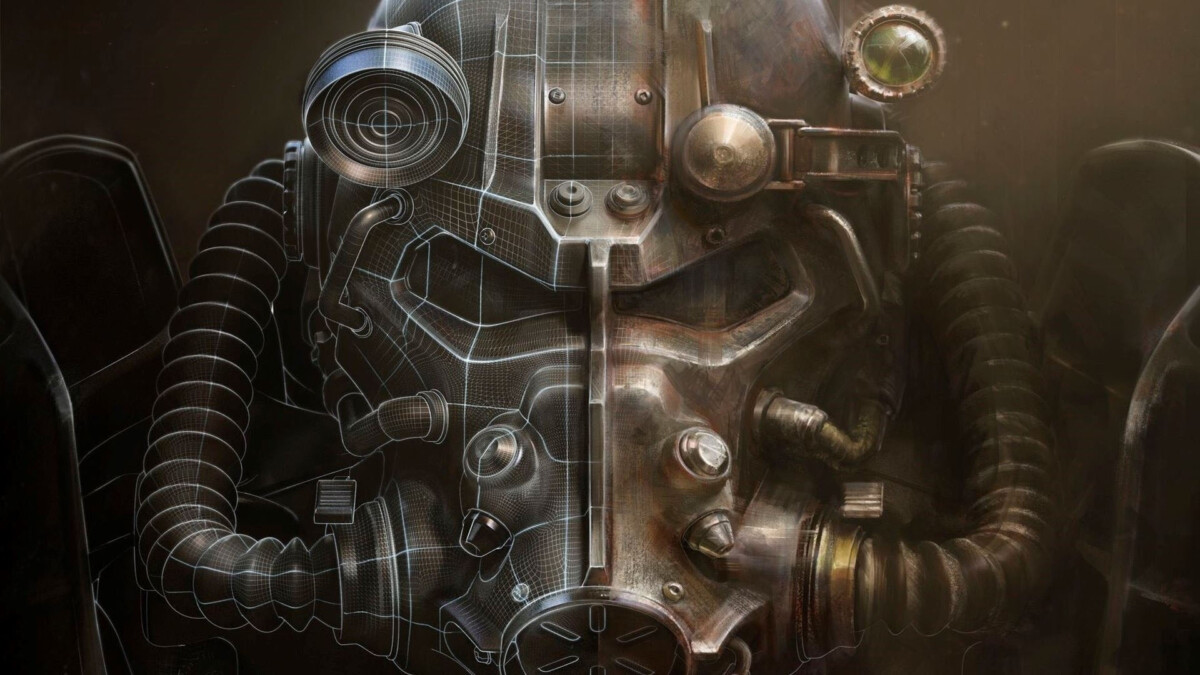




More Stories
Fallout 4 on PS5 is offered with PS Plus Extra
Nintendo is removing nearly 20 years of classic modding content
Xbox Game Pass surprises with a great gift for Blizzard fans