How can put the password on WhatsApp? If you don’t know, here we will teach you step by step, for Android and iOS. It is important that you know how to set this password to make your messaging app more secure. However, if you do not want to set the password in this way, there is still another possibility.
Using a password prevents third parties from accessing your private conversations. In addition, it leaves the device and the application more protected in the event of theft, theft, cloning and other possibilities. These recommendations apply to both those who use WhatsApp personally and at work.
How to put password on WhatsApp on Android and iOS
This password can be either numeric or biometrics, and even facial recognition, depending on the operating system and cell phone model. If your cell phone is on Android, you must follow these instructions:
- First, open the WhatsApp application, click on the three dots and click on the “Settings” option;
- Then go to “Account” and then “Privacy”;
- Go to the bottom of the screen until you find the “Fingerprint Lock” option;
- There, you can enable this function to put a password on the app.
However, if your device is on iOS, the instructions are different in some situations:
- Open the app and go to Settings. This option can be seen in the lower right corner;
- Go to “Account” and then to “Privacy”;
- Then scroll the screen until the “Lock screen” option appears;
- There, you can enable the password.
See also: WhatsApp: Find out the code “7642” used in the app
Is it possible to ensure this security with another application?
The answer is yes. There is an external app that guarantees the same security. This option can be adopted if your application version is outdated, for example. This is Norton App Lock. This app is enabled to take a picture of potential intruders, that’s when someone tries to enter your WhatsApp and misses the password.
You also need to follow step by step to activate password through Norton App Lock:
- First, download this application on your mobile phone;
- When installed correctly, create a password to access it;
- Next, you need to tap on any app present on the home screen to give Norton App Lock the necessary permissions. With this, it can monitor other applications;
- Once done, open this app again and search for WhatsApp. It is necessary to click on the icon denoting the “Open Lock” option in order for it to remain locked;
- Finally, App Lock will already have a password in the messaging app so that you can use it securely.
know more: Learn how to track someone with quick edits in WhatsApp; paying off
WhatsApp news
This week alone, WhatsApp announced several new features for users. Some are in the testing phase and others should have already been launched. Check out what they were:
- It will be possible to make voice calls with up to 32 other accounts;
- It will also be possible to enter groups or communities using links, but moderators will be able to control who should enter or not;
- If you wish, you can see which communities or groups you are in with another contact;
- audios that may disappear after being played once, such as snapshots;
- video messages up to 1 minute long;
- Soon it will also be possible to highlight important messages in groups or in individual conversations.

“Incurable thinker. Food aficionado. Subtly charming alcohol scholar. Pop culture advocate.”

:strip_icc()/s03.video.glbimg.com/x720/12554906.jpg)
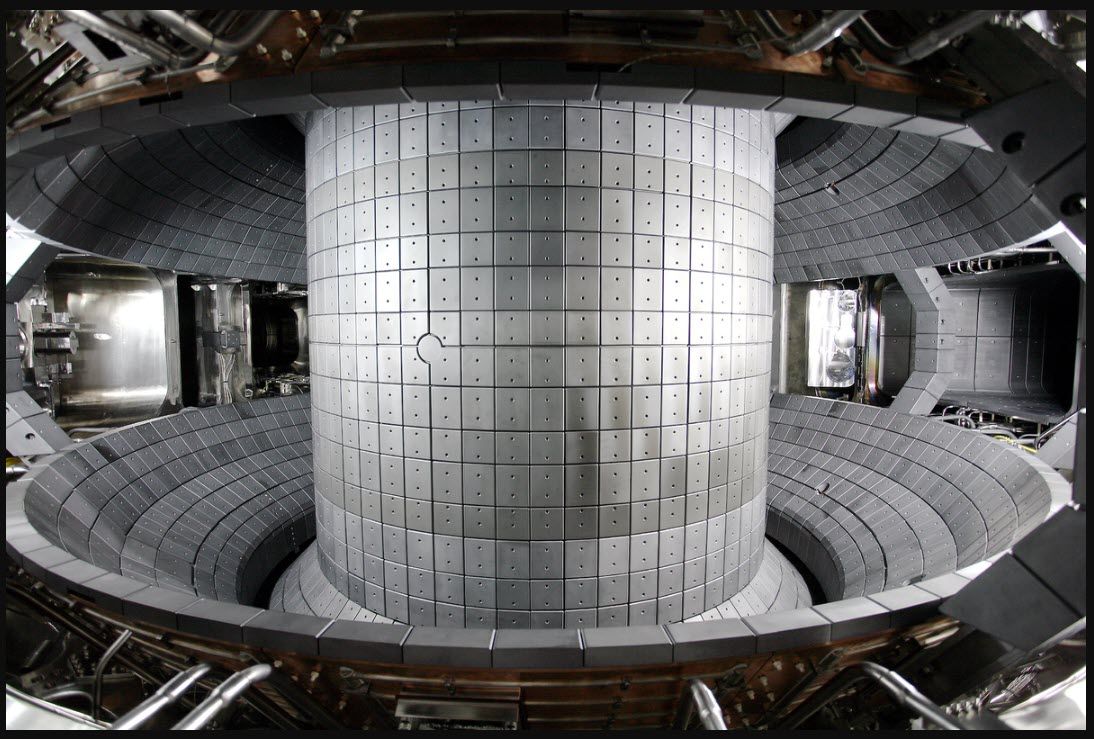

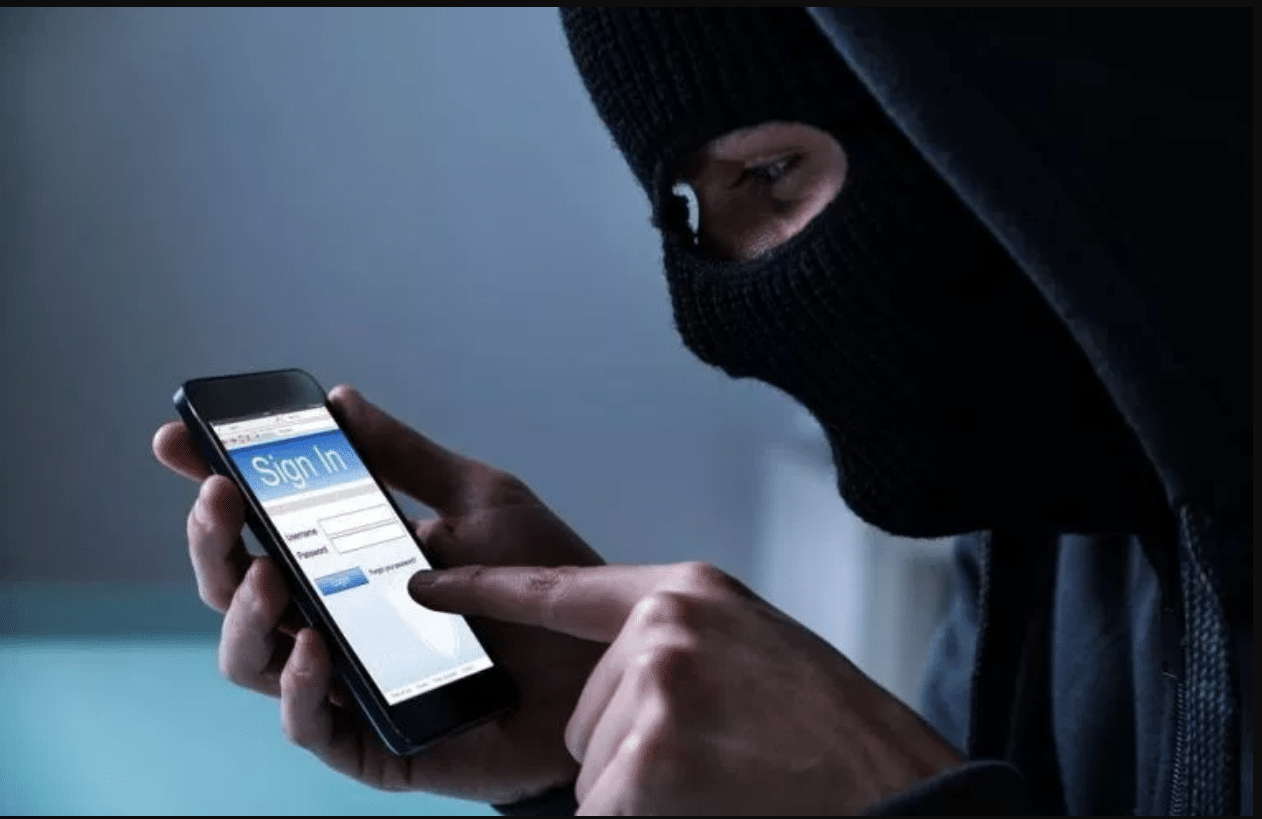

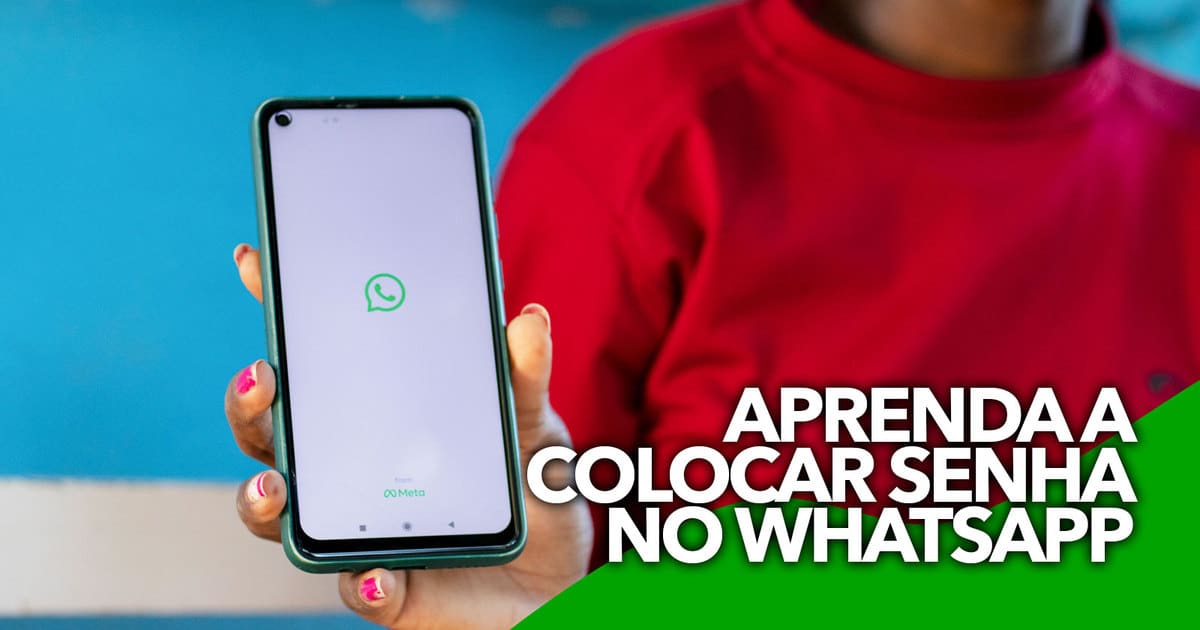
More Stories
South Korean nuclear reactor breaks record
Drivers urgently need to know about these new radars
Discover now 3 amazing ways to customize WhatsApp, and even change its color to green