All about Android
Excessive ads and pop-ups harm users’ experience when using certain websites, but they also put them at risk, as some ads are infected with viruses. With that in mind, we have compiled a list of some tutorials to teach you how to reduce or block ads on your Android cell phone. Check out more information below.
Read more:
Disable app permissions
Time needed: 5 minutes.
Many apps use user permissions to overlay ads on the screen. Therefore, it should be enough to disable the permission of these apps.
- Access settings
From the list of applications or shortcut in notifications, find and select the button with the gear icon to open the Settings sector;
- Select the correct option
Among the commands on the device, find and select the “Applications” tab;
- Find the right app
A list of all your apps will then appear. Check it until you find the app that sends ads frequently and select it;
- Access to the desired sector
When information about the app appears, drag the list down until you find the “Overlay other apps” button;
- Disable overlay
Click the slider to disable the overlay.
Block ads in Google Chrome
Sites with many ads can be dangerous, as some ads contain malware; Therefore, disabling them through the browser can be a good alternative. Once activated, this setting blocks pop-ups and limits ads. Do the following:
- Access the Google Chrome application on your cell phone;
- Access a website full of ads and pop-ups;
- Click on the three dots on the right side of the browser;
- Select the “Settings” option;
- Choose the Site Settings button.
- Click on the “Ads” option;
- Implementation of the ban.
Mute website notifications
The mobile version of Google Chrome allows users to block possible notifications that some websites may send, so it is recommended to open the unwanted website in your browser and only then perform the configuration. Follow step by step below:
- Access Google Chrome on your cell phone;
- Enter the site that fills your cell phone with notifications;
- Click on the right side icon with three vertical dots and select the “Settings” option;
- Select the “Site Settings” button;
- Click on “Notifications”;
- Move the ball to the “Block” option.
Remove marketing information from mobile phone
Many mobile phone models – especially those from Samsung – are known for distributing ads within the smartphone itself, such as the lock screen. Although this setting is built into the device, it can be disabled. Follow these step by step:
- Access your device’s settings tab;
- Select the “Privacy” option;
- Choose “Customization Service”;
- Disable the “Personalize this phone” option.
After that, the device should stop tracking your internet consumption to subject you to personalized ads. The name of these buttons may change depending on your cell phone and Android versions, but the setting is present on all smartphones that serve personalized ads.
Download AdBlocks
The popular AdBlocks or Adsense Blocks are applications that can be downloaded directly from your app store and, once configured, are able to filter and hide (or remove) ads from the websites you access. Check out the list of AdBlocks that can be found in the Play Store:
- FAB AdBlocker Browser
- Brave browser
- AdBlock for Samsung devices
- Waze AdBlock VPN

“Incurable thinker. Food aficionado. Subtly charming alcohol scholar. Pop culture advocate.”

:strip_icc()/i.s3.glbimg.com/v1/AUTH_59edd422c0c84a879bd37670ae4f538a/internal_photos/bs/2024/N/q/BkpyYyS06rBAgGeXtYow/o-robo-perseverance-da-nasa-esta-coletando-amostras-da-cratera-jezero-em-marte.-o-plano-e-enviar-essas-amostras-para-serem-estudadas-na-terra.jpg)








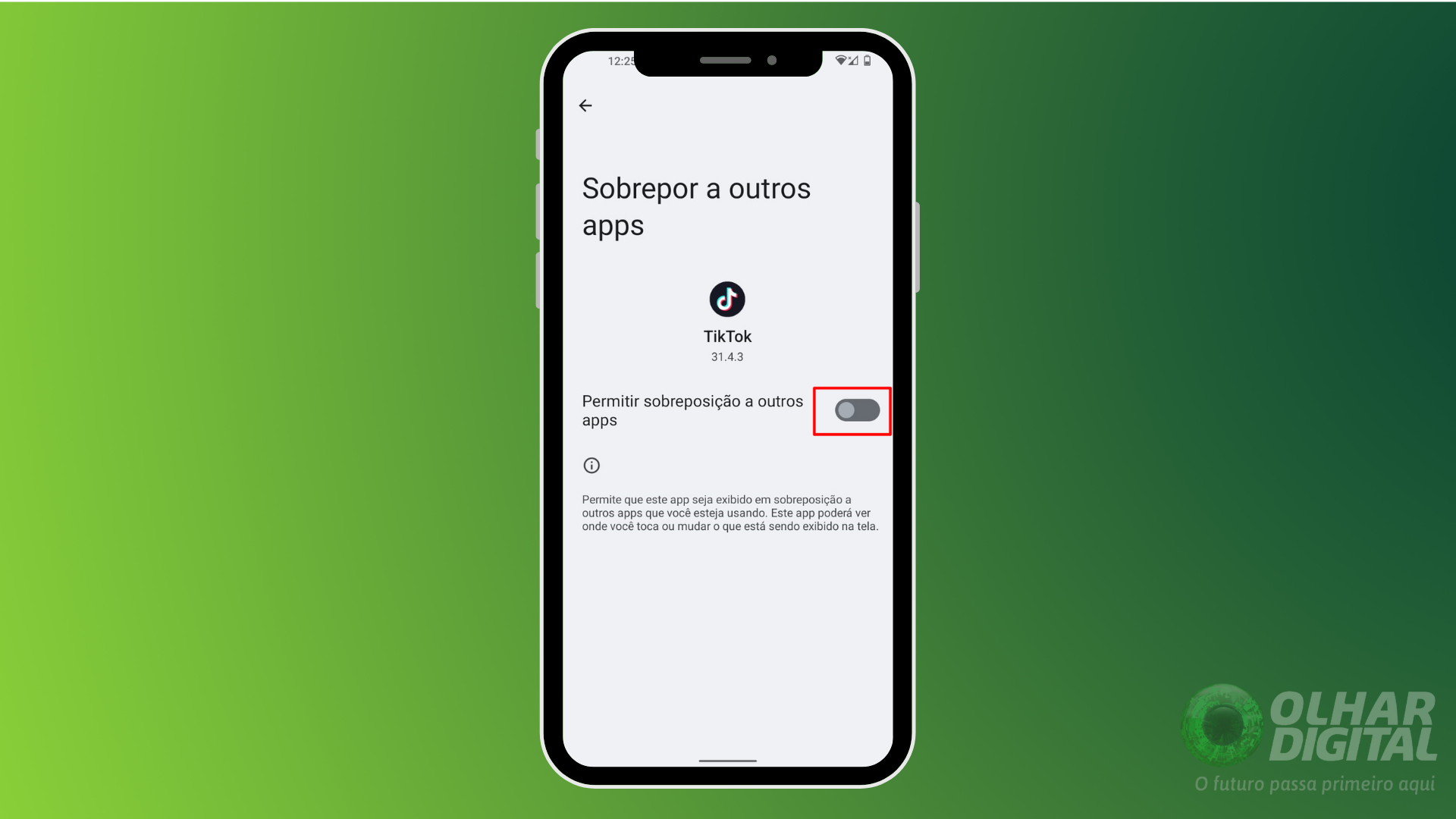
More Stories
In addition to “spiders”, probes on Mars have already revealed sand dunes, aluminum foil, organic matter, a lake and even a door | Sciences
Which Samsung phones will get One UI 6.1
The new WhatsApp status system is attracting attention and promising to improve the user experience